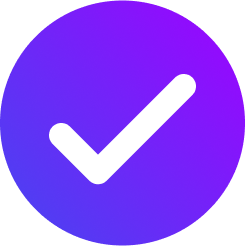User Guide to setup YUGYOG
Follow these steps to connect your CCTV camera to the YugYog system for seamless live streaming and monitoring.
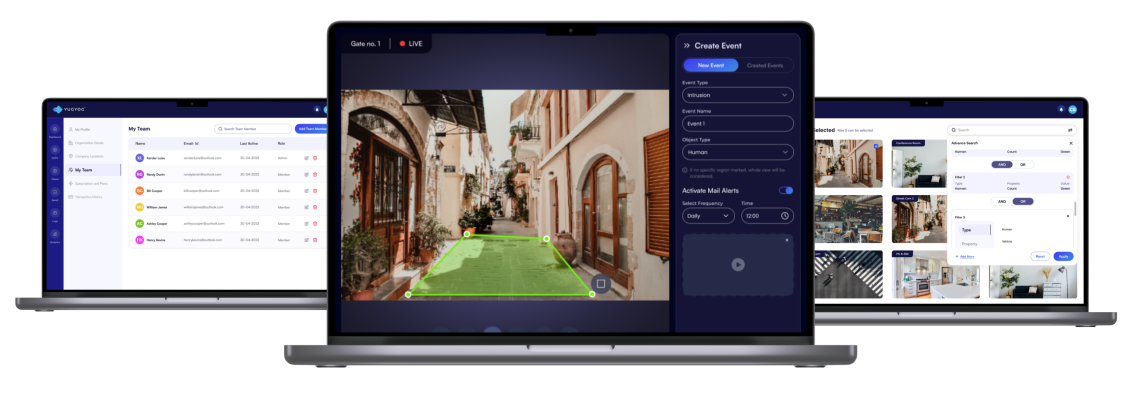
Register on YugYog Website
1. Visit the YugYog website at yugyog.ai.
2. Click on the sign up button to create an account.
3. Fill in your details and create a secure password.
4. Complete the registration process by verifying your email id.
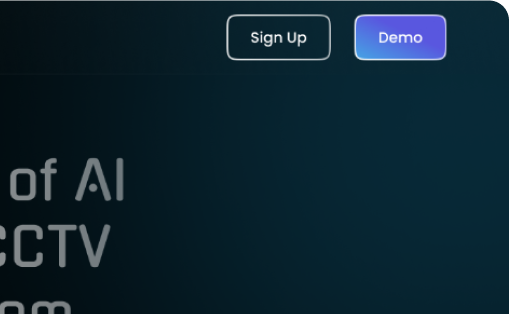
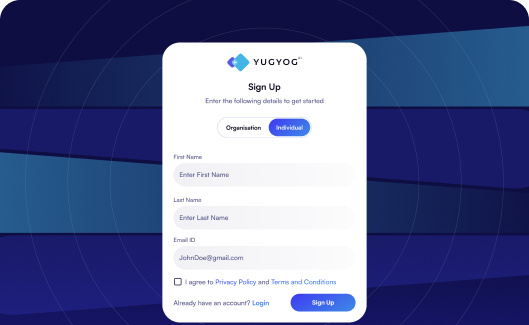
Login on your YugYog account
1. Visit the YugYog website again.
2. Click on Sign Up then Already have an account? Login and enter your registered email id and password.
3. Click on Log in to access your YugYog account dashboard.
Add your CCTV Camera
1. In your YugYog dashboard, click on the Add new Camera option
2. Follow the on-screen instructions to provide details about your camera.
3. Once you've entered your camera details, click "Submit".
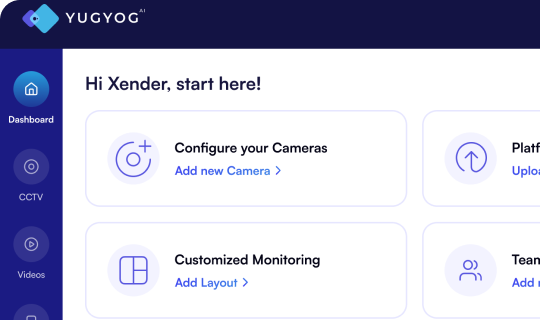
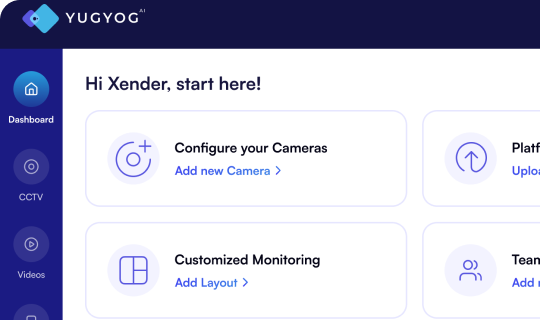
Download the Config tool
1. After successfully adding your camera, you will be prompted to download the YugYog Configuration tool.
2. Click the provided download link to obtain the yugyogCamera.exe for your system(Windows).
3. Save the file to your computer.
Note: The YugYog Configuration Tool is avaiable for Windows OS(4 Core, Intel i5, 8GB RAM). If you're using a different operating system, please contact our support team assisstance.
Run the Configuration Tool
1. Locate the downloaded yugyogcamera.exe file on your system.
2. Double click the file to run the YugYog Configuration Tool.
3. Follow the installation wizard's instructions to install the tool on your system.
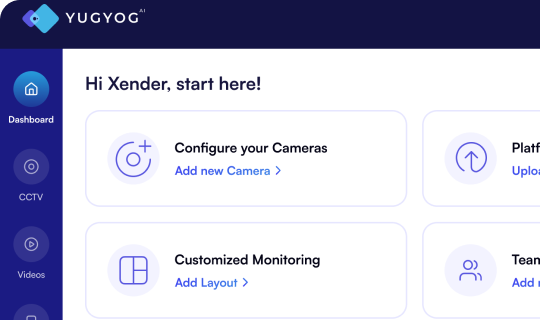
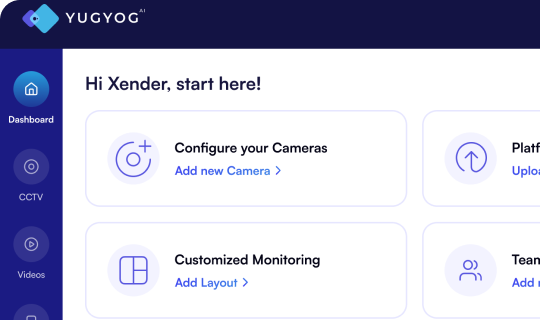
Configure your Cameras
1. Open the YugYog Configuration Tool.
2. Log in using your YugYog account credentials(the same credentials you used to log in to the YugYog website).
3. The tool will scan your local network for cameras. Once the cameras are detected, they will be listed.
4. Select yput camera from the list.
Connect Your Camera
1. After selecting your camera, the tool will prompt you to enter ypour camera's RTSP URL(Real-Time Streaming Protocol URL). This URL is usually provided by your camera manufacturer or installer.
2. Once you've entered the RTSP URL, click 'Connect' or 'Start'.
3. The tool will establish a connection between your camera and YugYog.
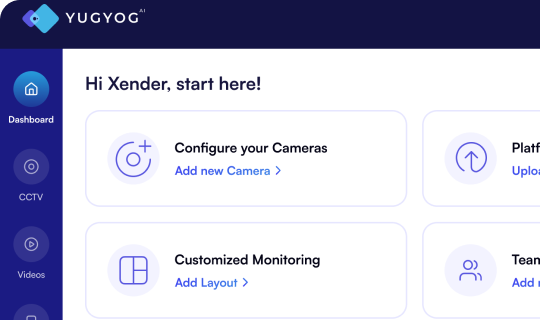
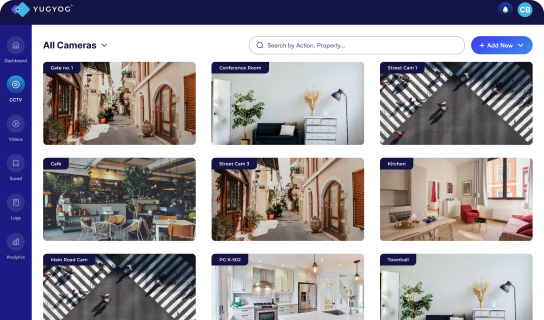
Start Live Streaming
1. Return to your YugYog account dashboard on the website.
2. Locate your connected camera in the CCTV screen.
3.Enjoy real-time video streaming from your CCTV camera within YugYog.